Unlocking your iPhone’s full potential can significantly enhance your user experience. Whether you’re looking to maximize battery life, customize your home screen, or utilize shortcuts for efficiency, there’s always something new to discover. Our comprehensive guide will help you navigate through essential tips and tricks, from enhancing security and privacy settings to optimizing camera settings for better photos. We’ll also explore the best ways to use accessibility features, manage storage and performance, and leverage iCloud and backup options. Plus, stay up-to-date with the latest iOS updates and learn how to use Siri more effectively. Empower yourself with these insights and transform the way you use your iPhone.
Explore this topic thoroughly with bzcat.xyz
1. Maximizing Battery Life
To ensure you stay connected all day, maximizing your iPhone’s battery life is crucial. Begin by activating Low Power Mode, which minimizes background activity and automatic downloads when your battery dips low. Optimize your display’s power consumption by adjusting screen brightness manually or enabling Auto-Brightness. Reduce unnecessary location services by navigating to Settings > Privacy > Location Services and choosing “While Using the App” or “Never” for apps that don’t require constant tracking.
Background app refresh, while helpful, can also consume battery life. To conserve power, consider disabling it for apps that don’t require constant updates. You can access this setting by navigating to Settings > General > Background App Refresh and toggling off the apps you wish to disable. Additionally, frequent push notifications can drain your battery. To manage this, customize your notification settings to reduce the number of alerts you receive.
To maximize your iPhone’s battery life, make sure your software is always up-to-date. Apple regularly releases software updates that include battery optimizations. You can check for these updates by going to Settings > General > Software Update.

2. Customizing Home Screen and Widgets
Make your iPhone both useful and beautiful by customizing your home screen and widgets. Start by organizing your apps into folders for easy access. Simply drag one app onto another to create a folder, and then give it a name that reflects the types of apps it holds. You can also tidy up your home screen by removing apps you don’t use. Just hold down on an app icon until it starts to wiggle, then tap the minus (-) icon to delete it.
To quickly access key information without launching apps, utilize widgets. To add a widget, long-press on your home screen until icons begin to shake. Tap the plus (+) icon in the upper left corner. Explore the available widgets and choose those most relevant to your requirements. You can customize the size and placement of these widgets by dragging them across your screen.
The App Library, a feature introduced in iOS 14, automatically categorizes your apps for easy organization. To access it, simply swipe left on your home screen. This feature declutters your home screen while ensuring you can still quickly locate all your apps.
Finally, customize your wallpaper by navigating to Settings > Wallpaper > Choose a New Wallpaper. Here, you can select from Apple’s pre-installed images or upload your personal photos.

3. Utilizing Shortcuts for Efficiency
Boost your iPhone’s efficiency and streamline your daily tasks with the power of shortcuts. The Shortcuts app lets you automate actions and create custom shortcuts specifically for your needs. To begin your shortcut journey, explore the app’s Gallery, which features a curated selection of pre-made shortcuts ready to simplify your life.
Creating a new shortcut is easy. Open the Shortcuts app, tap the plus (+) icon, and choose from the wide range of actions available. For example, you can set up a shortcut to text your location to a specific contact, open your favorite playlist, or even automate your morning routine with a single tap.
To make shortcuts even more accessible, add them to your home screen or use Siri to activate them with voice commands. Simply tap the share button in the Shortcuts app and select “Add to Home Screen” or “Add to Siri.”
By customizing and utilizing shortcuts, you can save time on repetitive tasks and make your iPhone work more efficiently for you, enhancing your overall user experience.
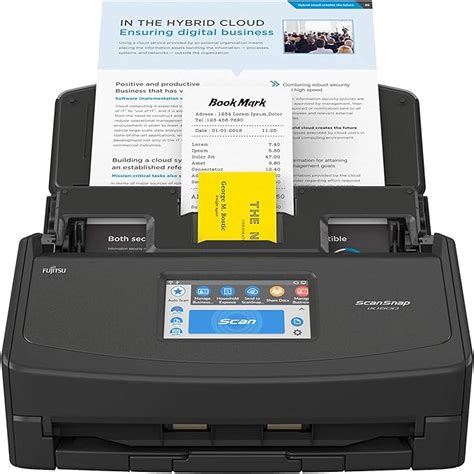
4. Enhancing Security and Privacy Settings
Enhancing security and privacy settings on your iPhone is crucial for protecting your personal information. Start by enabling Face ID or Touch ID for secure and convenient access to your device. Go to Settings > Face ID & Passcode or Touch ID & Passcode and follow the prompts to set it up.
Next, ensure your apps have appropriate permissions. Navigate to Settings > Privacy and review each category, such as Location Services, Contacts, and Photos, to manage which apps have access to your data. Limiting permissions to only necessary apps helps safeguard your privacy.
Activate two-factor authentication (2FA) for an extra layer of security on your Apple ID. Go to Settings > [Your Name] > Password & Security > Two-Factor Authentication and follow the instructions to enable it. This adds a second step to verify your identity when logging in.
Regularly update your software to the latest version, as updates often include important security patches. Check for updates by going to Settings > General > Software Update.
Finally, use Safari’s Privacy features like Intelligent Tracking Prevention and blocking pop-ups to enhance your browsing security. By adjusting these settings, you can significantly improve your iPhone’s security and protect your privacy.

5. Optimizing Camera Settings for Better Photos
To capture truly stunning photos with your iPhone, take advantage of its powerful camera features. The Camera app itself offers a wealth of options. Begin by selecting the appropriate shooting mode for your subject and lighting conditions. For breathtaking depth-of-field effects, utilize Portrait mode. When shooting in low-light settings, switch to Night mode for superior clarity and detail.
To adjust your camera settings, navigate to Settings > Camera. Here, you can enable helpful features such as Grid, which overlays a rule-of-thirds grid on your screen for improved composition. Additionally, consider activating HDR (High Dynamic Range) to enhance detail in high-contrast scenes. This feature can be toggled on within the Camera app itself or set to Auto within the Settings menu.
For exceptional image and video quality, try using ProRAW and ProRes formats. You can activate these in your device settings: go to Settings > Camera > Formats. While these formats offer enhanced editing capabilities, they require more storage space.
Lastly, keep your lens clean to avoid blurry photos. Use a microfiber cloth to gently wipe the lens and remove any smudges. Regularly reviewing and adjusting these settings will help you capture clearer, more vibrant photos and make the most of your iPhone’s camera capabilities.

6. Using Accessibility Features
Using accessibility features on your iPhone can enhance your overall user experience by making the device more tailored to your needs. Begin by exploring the Accessibility settings found in Settings > Accessibility. Here, you’ll find a range of features designed to assist users with various needs.
For those with vision impairments, enable VoiceOver, which reads aloud text on the screen. Go to Settings > Accessibility > VoiceOver and toggle it on. Magnifier is another useful tool for those needing visual assistance. Activate it by going to Settings > Accessibility > Magnifier, which turns your iPhone into a digital magnifying glass.
Hearing accessibility can be improved with features like Sound Recognition and Live Listen. Sound Recognition alerts you to important sounds, such as a doorbell or siren, while Live Listen allows you to use your iPhone as a remote microphone to help hear conversations better. Enable these under Settings > Accessibility > Hearing.
For physical and motor accessibility, assistive features like Switch Control and AssistiveTouch can be invaluable. Switch Control allows you to navigate your device using external switches or gestures, while AssistiveTouch provides an on-screen menu to perform common tasks with ease. Adjust these settings in Settings > Accessibility > Touch.
By customizing these accessibility features, you can create a more comfortable and efficient iPhone experience tailored to your individual needs.

7. Managing Storage and Performance
Managing your iPhone’s storage and performance is key to keeping your device running smoothly. Start by checking your storage usage by going to Settings > General > iPhone Storage. Here, you can see a breakdown of how much space is used by different apps and data. Consider offloading apps that you use infrequently by tapping “Offload App,” which removes the app but keeps its data.
Clear out unnecessary files by deleting old messages and attachments. Go to Settings > Messages and set “Keep Messages” to 30 days or 1 year to automatically remove older messages. Additionally, review and delete photos and videos you no longer need.
To improve performance, close unused apps running in the background by swiping up from the bottom of the screen and swiping away apps you’re not using. Restarting your iPhone periodically can also help clear temporary files and refresh system performance.
Enable “Optimize iPhone Storage” for your photos to store full-resolution images in iCloud and keep smaller versions on your device. Go to Settings > Photos and enable this option. Regularly managing your storage and performing these maintenance tasks will ensure your iPhone operates efficiently and performs at its best.

8. Leveraging iCloud and Backup Options
Protecting your data is essential, and iCloud and backup options are key to ensuring easy recovery. To get started, enable iCloud Backup, which automatically saves your data. Go to Settings > [Your Name] > iCloud > iCloud Backup and switch the toggle to on. This feature will create daily backups of your iPhone when connected to Wi-Fi and plugged in, giving you peace of mind in case you need to restore or set up a new device.
To manage your iCloud storage, go to Settings, tap on your name, then select iCloud and “Manage Storage.” This will show you how much space each app is using. You can adjust these settings if needed. If you require more storage, you can purchase additional iCloud storage.
To ensure important data, such as photos and documents, is safely stored and accessible across your devices, enable iCloud Photo Library and iCloud Drive.
For iCloud Photo Library:
1. Go to Settings > [Your Name] > iCloud > Photos.
2. Toggle on “iCloud Photos.”
For iCloud Drive:
1. Go to Settings > [Your Name] > iCloud > iCloud Drive.
2. Enable iCloud Drive.
Maintaining regular checks of your iCloud settings and backup options safeguards your data and ensures its easy accessibility. This promotes peace of mind and convenience.
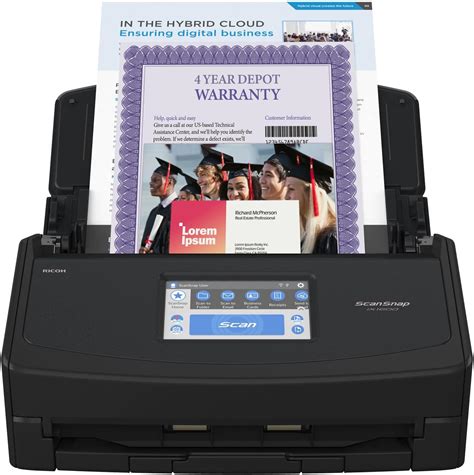
9. Exploring New Features in the Latest iOS Update
Exploring new features in the latest iOS update can enhance your iPhone experience with improved functionality and new capabilities. Begin by updating to the latest iOS version to ensure you have access to all new features. Go to Settings > General > Software Update to check for and install any available updates.
Recent iOS updates often introduce new features such as redesigned widgets, enhanced privacy settings, and improved multitasking capabilities. For instance, the latest updates might offer new customization options for the Lock Screen, including the ability to add widgets or change the appearance of notifications.
New iOS versions also frequently enhance FaceTime with features like SharePlay, which allows you to watch movies or listen to music together with others during a call. Explore updated apps like Maps or Weather, which may include additional functionality and more detailed information.
Check out the new Focus modes that help you stay concentrated by customizing notifications and app access based on your activities or location. To explore these features, visit Settings > Focus.
Staying informed about the latest iOS updates and their features can help you take full advantage of your iPhone’s capabilities and keep your device running smoothly.

10. Tips for Using Siri Effectively
Using Siri effectively can streamline your daily tasks and improve your iPhone experience. Start by customizing Siri’s settings for a more personalized experience. Go to Settings > Siri & Search and enable “Listen for ‘Hey Siri’” to activate voice commands. You can also choose “Allow Siri When Locked” for quick access even when your phone is locked.
Familiarize yourself with Siri’s capabilities by using specific commands. For example, you can ask Siri to set reminders, send messages, make calls, or play your favorite music. Try phrases like “Set a reminder for 3 PM” or “Send a text to [contact name].” Siri can also provide information like weather updates, sports scores, and news headlines.
To make the most of Siri’s functionality, integrate it with your apps. Many apps support Siri Shortcuts, allowing you to create custom voice commands for frequently used actions. Open the Shortcuts app and explore the Gallery to find and set up useful shortcuts.
Regularly review and adjust Siri’s settings in Settings > Siri & Search to ensure it’s aligned with your preferences and needs. By mastering these tips, you can enhance productivity and make Siri a valuable tool in your daily routine.

By exploring and implementing these tips and tricks, you can significantly enhance your iPhone experience. From maximizing battery life and customizing your home screen to optimizing camera settings and utilizing Siri, each feature contributes to a more efficient and enjoyable user experience. Regularly updating your iOS and managing your storage and backup options ensures that your device remains secure and performs at its best. Embrace these strategies to unlock the full potential of your iPhone and stay ahead in navigating its powerful capabilities.
bzcat.xyz
