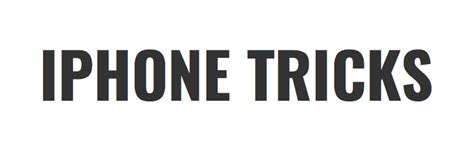Unlock the full potential of your iPhone’s messaging capabilities with our expert tips and practical advice on mastering text messaging. Whether you’re looking to customize alerts and notifications, type faster with text replacement, or discover hidden iMessage effects and animations, this guide has you covered. Learn how to pin important conversations, utilize advanced search features, and manage group texts effortlessly. With insights on leveraging Siri for hands-free texting and protecting your privacy with hidden message features, you’ll be equipped to enhance your texting experience like never before. Dive in and uncover the hidden tricks that will transform how you communicate with your iPhone.
Join bzcat.xyz as we delve deeply into this topic.
1. Customizing Text Message Alerts and Notifications
Customizing text message alerts and notifications on your iPhone allows you to personalize your messaging experience and stay on top of important conversations. To start, go to the Settings app, select Notifications, and then tap Messages. Here, you can adjust various alert styles, including banners, sounds, and vibration patterns. Choose a unique alert sound for different contacts by opening the Messages app, selecting a conversation, tapping the contact’s name at the top, and then choosing Info. From there, tap Custom Tone to assign a distinctive notification sound.
Additionally, you can enable or disable notifications for specific contacts or group chats. In the Messages app, swipe left on a conversation and tap Hide Alerts to mute notifications for that thread. This feature is particularly useful for silencing non-urgent messages while still keeping critical alerts active.
For even more customization, explore the Do Not Disturb settings to schedule periods of silence or allow messages from favorite contacts to break through. By tailoring your text message alerts and notifications, you can ensure that you never miss an important message while keeping distractions to a minimum.
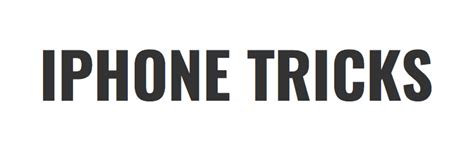
2. Using Text Replacement for Quick Typing
Using text replacement on your iPhone can significantly speed up your typing and streamline your messaging experience. To set up text replacement, go to the Settings app, tap General, then Keyboard, and select Text Replacement. Here, you can create shortcuts for frequently used phrases, words, or emojis. For example, you can set “omw” to automatically expand to “on my way,” saving you time and effort.
To add a new text replacement, tap the plus icon (+) in the top right corner, enter your desired shortcut in the “Phrase” field, and then type the corresponding abbreviation in the “Shortcut” field. Tap Save, and your new shortcut will be ready to use.
This feature is particularly useful for repetitive text, such as addresses, email signatures, or commonly used responses. By leveraging text replacement, you can ensure consistent and efficient communication, making it easier to send messages quickly without sacrificing accuracy or detail.
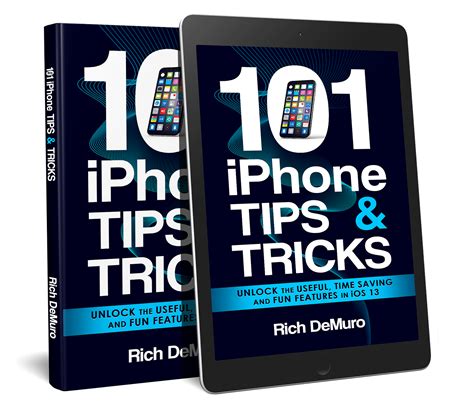
3. Hidden iMessage Effects and Animations
Unlocking hidden iMessage effects and animations can add a fun and dynamic element to your text messages. These effects can be triggered by typing specific keywords or phrases, or by manually selecting them. For example, typing “Happy Birthday” or “Congratulations” will automatically trigger celebratory animations like balloons or confetti.
To manually access these effects, compose your message and then press and hold the send button (the upward arrow). This will bring up the Send with Effect screen, where you can choose between Bubble and Screen effects. Bubble effects include options like Slam, Loud, Gentle, and Invisible Ink, each adding a unique animation to your text bubbles. Screen effects, on the other hand, animate the entire screen with options like Echo, Spotlight, Balloons, Confetti, Love, Lasers, Fireworks, Shooting Star, and Celebration.
Using these hidden iMessage effects can make your messages more engaging and expressive. Whether you’re celebrating a special occasion, emphasizing a point, or just having fun with friends, these animations add a layer of personalization and excitement to your conversations. Experiment with different effects to discover how they can enhance your messaging experience.

4. Pinning Important Conversations for Easy Access
Pinning important conversations on your iPhone ensures that your most critical messages are always at the top of your Messages app for easy access. To pin a conversation, open the Messages app and find the chat you want to prioritize. Swipe right on the conversation until you see the yellow pin icon, then tap it to pin the chat to the top of your message list.
Pinned conversations appear as large icons at the top of the app, making it easy to quickly locate and access them. You can pin up to nine conversations, whether they are individual or group chats. This feature is especially useful for keeping essential contacts, such as family members, close friends, or work-related chats, readily available without scrolling through your entire message history.
To unpin a conversation, simply press and hold the pinned chat, then tap Unpin. By utilizing this feature, you can efficiently manage your messages and ensure that your most important conversations are always just a tap away, enhancing both your productivity and communication efficiency.
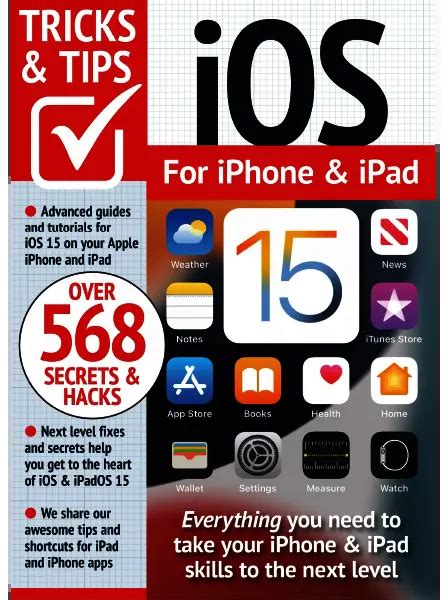
5. Utilizing Advanced Search Features in Messages
Utilizing advanced search features in the Messages app can help you quickly find specific texts, photos, links, and other content within your conversations. To start, open the Messages app and swipe down from the top of the screen to reveal the search bar. Type in keywords, contact names, or phrases related to what you’re looking for.
The search function will display results across all your conversations, categorizing them by Messages, Photos, Links, and Locations. This allows you to pinpoint exact messages or media shared in your chats without having to manually scroll through entire threads. For example, if you’re looking for a specific address or a shared photo from a past conversation, the search results will streamline your process.
Additionally, you can use filters to narrow down your search. Tap on the relevant category under the search bar to focus on messages, photos, links, or other shared items. By mastering these advanced search features, you can save time and effortlessly locate important information, making your messaging experience more efficient and organized.

6. Managing Group Texts and Muting Conversations
Managing group texts and muting conversations on your iPhone can help you stay organized and reduce distractions. To manage a group text, open the Messages app and select the group conversation you want to control. Tap the group name at the top of the screen to access the group settings. Here, you can add or remove participants, change the group name, and customize notifications.
Muting conversations is particularly useful for silencing non-urgent messages while still keeping up with important ones. To mute a group chat or any conversation, swipe left on the thread in the Messages app and tap the Hide Alerts button (bell icon). Alternatively, you can open the conversation, tap the contact or group name at the top, and toggle the Hide Alerts switch.
This feature ensures that you won’t receive notifications for new messages in the muted conversation, but you can still read and respond to them at your convenience. By effectively managing group texts and muting conversations, you can maintain better control over your messaging environment, reducing interruptions and focusing on what matters most.

7. Leveraging Siri for Hands-Free Texting
Leveraging Siri for hands-free texting allows you to compose and send messages without touching your iPhone, making it convenient when you’re on the go. To get started, activate Siri by either saying “Hey Siri” or pressing and holding the Side button (or Home button on older models). Once Siri is activated, say “Send a text message” followed by the recipient’s name and your message. For example, you can say, “Send a text to Alex: I’ll be late for our meeting.”
Siri will read back your message for confirmation and ask if you want to send it. You can also use Siri to reply to incoming messages. Simply activate Siri and say “Reply to [contact name]” followed by your response.
This feature is especially useful when you’re driving or multitasking, allowing you to stay in touch without having to manually type out your messages. By utilizing Siri, you can ensure that your communications are efficient and hands-free.
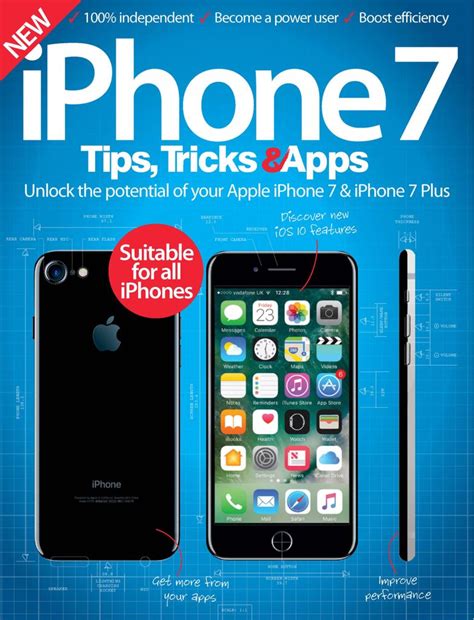
8. Protecting Privacy with Hidden Message Features
Protecting your privacy with hidden message features on your iPhone is crucial for maintaining confidentiality and securing your conversations. One key feature is the ability to use Invisible Ink for messages you want to keep private. To send a message with Invisible Ink, compose your text, then press and hold the send button (the upward arrow). Swipe to the Screen Effects tab and select Invisible Ink. This effect blurs the message until the recipient swipes over it to reveal the content.
Another privacy feature is the ability to hide message notifications on the lock screen. Go to Settings, select Notifications, tap Messages, and choose “Show Previews” to “Never” or “When Unlocked.” This prevents sensitive content from being visible when your phone is locked.
For additional privacy, you can also enable two-factor authentication for your Apple ID and ensure your device is secured with a strong passcode. By using these features, you can keep your messages private and secure from unauthorized access.
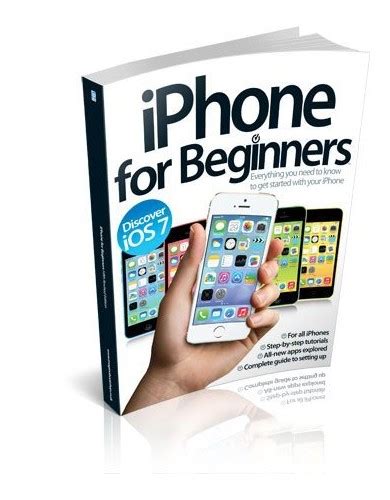
Mastering iPhone SMS tricks can significantly enhance your messaging experience, making communication more efficient and enjoyable. By customizing text message alerts, utilizing text replacement, exploring hidden iMessage effects, and managing important conversations, you can tailor your messaging to fit your needs. Advanced search features, Siri’s hands-free texting, and privacy settings further ensure that you stay organized and secure. Embrace these tips to make the most of your iPhone’s messaging capabilities, streamline your interactions, and protect your personal information. With these expert insights, you’re well-equipped to handle text messaging with confidence and ease.
bzcat.xyz